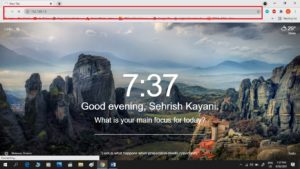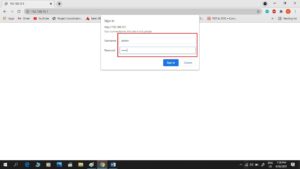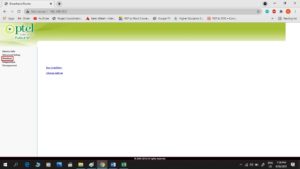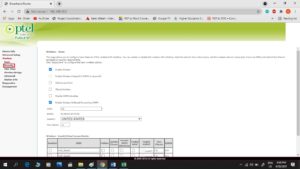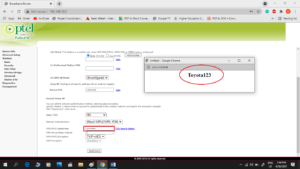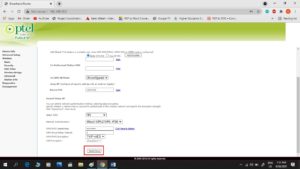Nowadays, the internet has become as necessary as food and water, people use the internet to update people around the world and always want to stay in touch with beloved ones. It provides a facility for users to obtain information from various sources and use it for different purposes like education, health, business, and many more. The prominent Internet service provider in Pakistan is PTCL (Pakistan Telecommunication Company Limited) and most of the people have PTCL Wi-fi services in their homes and in offices for use. In this technology era, it is also mandatory to maintain privacy on your internet to keep them secure. We will suggest you change your wifi passwords periodically. Many users do not know how they can change the PTCL router password. So we have collected information in the form of a guide to help you with the easy steps of password change.
Guidelines to Change PTCL Wifi Password
We need to follow these few steps to Change the PTCL Wifi password, we will also explain these steps in detail in this article for your better understanding. Always remember the following steps to Change the PTCL Wi-Fi password:
Firstly, Open your web browser Type IP address in the search bar You will see a box for username and password. Then, a new window will appear, Choose the Wireless option from the left panel. Then select “wireless” > then “Security” from the default menu. Finally, change the password and save the new password.
Also Read: How to Resize a JPEG on a Mac? Here’s a Step-by-Step guide
Steps to Follow for How to Change PTCL Wifi Password in 7 Easy Steps?
As the main password change steps have been mentioned above, now learn all these steps in detail with complete guidelines and images. You need to follow these steps properly to change the PTCL Wi-Fi password:
1. Open Web Browser
Open your browser in the first step, any browser which you like to use such as Google Chrome, Mozilla Firefox, Internet Explorer.
2. Type IP address in Search Bar
Open the browser and Go to the search bar at the top of the browser. On the search bar, type your IP address and hit the Enter key. Almost for all PTCL users, the IP address is 192.168.1.1. For some new PTCL broadband users, the IP address is 192.168.10.1.
3. Enter Username and Password
When you enter the IP address, you will see a box, asking for details:
Then enter your PTCL modem’s username and password. The default username for mostly modem is “admin” and the password is also “admin”. You also can check the username and password for the PTCL Broadband on the back of the PTCL router or on the modem box if the PTCL Broadband modem username and password is not “admin”.
4. Go to PTCL Page
After entering the username and password, the Internet Service provider PTCL page will be open with options. You can see PTCL modem settings on this page panel. Then select the “Wireless” in the options list on the left-hand side of the page.
5. Select the Security Option
You will see the “security” option when you will drag down the wireless list, click on “Security” from the options. You will see more options on the main page when you will click on security. Come at the bottom and check options, then you will see the WPA/WAPI passphrase bar here.
6. Set a New Password
Go to WPA/WAPI passphrase bar option to change the PTCL router password. Select the bar, it will show your existing password in a new window. Now, enter a new password (anything you want to set as a password) in the window or passphrase bar box.
7. Save the Password
The last step is very simple. You also will see the Apply/Save button at the bottom of the PTCL page. Only click the “Apply/Save” button when you entered your name and new password. After this step, your new configuration will be applied and save on the PTCL Wifi router. However, the process of changing passwords or usernames is the same.
Your password for PTCL will be changed successfully with these easy steps. Restart your PTCL Wi-Fi router after password changing steps and your new Wi-Fi password will be updated on a router automatically. If you want to connect PTCL Wi-Fi on your device the first time, you have to enter a new password or if already you have connected your devices with PTCL Wi-Fi then first forget the network then again connect Wi-Fi with a new password. You can change your Wi-Fi password whenever you want by following these seven steps. Read also: Best Wifi Hacking Apps for Android
Wrap Up:
Hopefully, these steps will help you to change the password easily but still if you face a problem in changing the PTCL Wifi password then contact your service provider company. So, when you feel someone is using your Wi-Fi without your permission, change your Wifi password immediately and keep your internet secure and fast with minimum users. Nobody other than you can use your Wifi without permission. You may be also interested in: How to Empty Trash on Android Devices? Remove Junk Files!