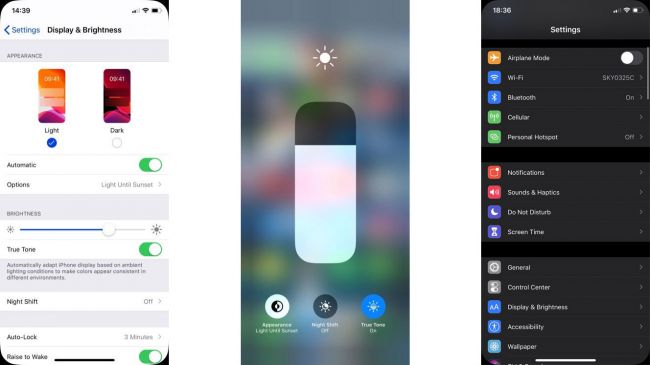In addition to this, it will provide a comfortable environment for users. There will be no difficulty to use iPhones and iPads in a darker mode. A user just need to go through following steps to enable the dark mode The software developers have set up Dark Mode within the apps e.g. Twitter, Skype, etc. This is for the very first time Apple has enabled Dark theme at the system level. It means that Dark Mode will be applied to Contacts, messages, and other applications.
Dark Mode via Settings
So Earlier, it is mentioned above that a user needs to go to the Settings app and then tap Display and Brightness. Here the screenshot is shown below. A user will select the option i.e. Dark Mode, Light Mode. He will choose the theme he likes the most and then apply it. If Dark Mode is selected, a user will see the Settings menu background color will automatically be shifted to black. However, there is much more to unveil. Let’s get there.
Scheduling Dark Mode
So there’s a surprise for all iPhone lovers. There’s an Automatic toggle on the image shown above (The first screenshot). That enables the user’s iPhone or iPad to switch Dark Mode within iOS 13 at night and shifting it to Light Mode in the morning. Furthermore, a user can also customize the Settings. Like he can set the time when he wants Dark or Light Mode to be enabled. A user needs to tap to Options for customized scheduling.
Dark Mode via Control Center
There is one more option. Dark Mode feature from iOS 13 can be enabled via the Control center as well. It is much easier than the previous two methods. A user needs to bring Control Center shortcut board on the screen and touch down on the Screen Brightness slider to make it huge. In the left bottom corner, there will be toggle named Appearance, from where the user will switch his most wanted Mode. Did you know this before or sounds new to you? Tell us in the comment section